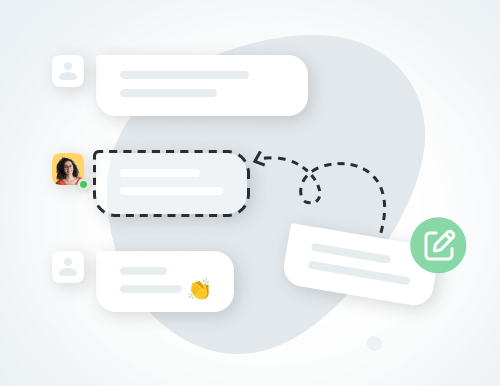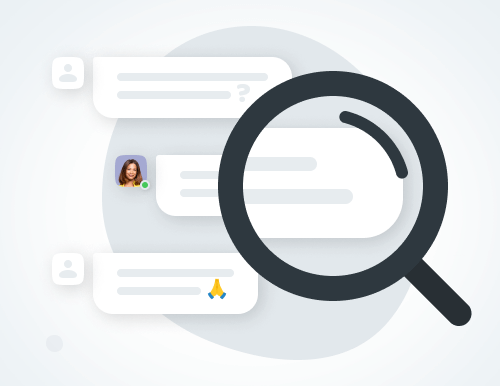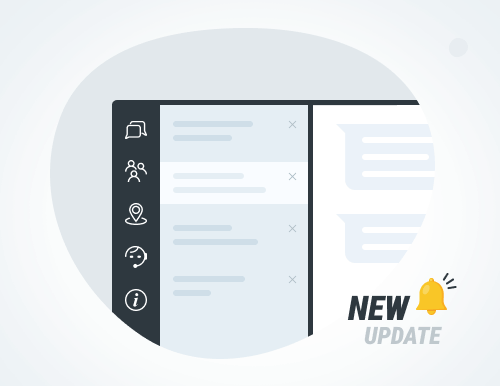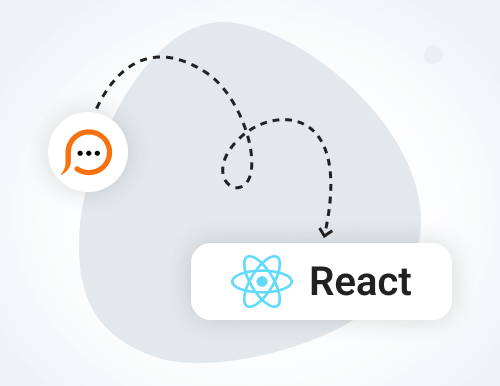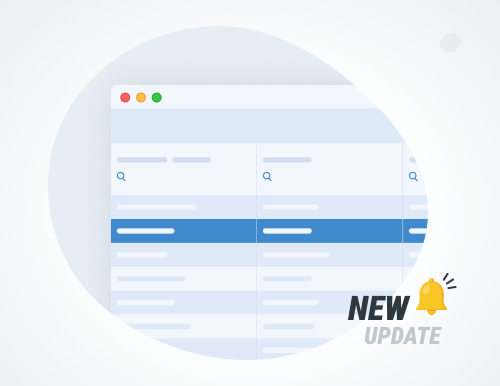Forced Self-Logout
Having trouble switching your agent app to "away" mode? Disconnected but still appear to be online? It's likely that your agent profile is still connected on another device.
To resolve this, use the new "Logout on all devices" option in the chat agent app. You can access this feature from the File menu or the status button in the bottom left corner.
This option is available in the desktop chat agent app starting with version 7.1.3.
Fix typos in your messages
A permission for live chat agents to edit their own messages has been released. Now you can easily fix typos and errors in your sent messages. However, only the last three messages are editable.
Make sure to upgrade your desktop chat agent app to the version 7.1.2 to start using this feature.
Message editing permission is available to all chat agents by default but can be disabled by the account admin.
Monitor and train your agents in real time
Monitor ongoing chats without being noticed and join them with a click whenever it is necessary. With our new agents monitoring feature you can teach your agents and track their progress directly from your agent app.
Enhance your agents' training process and improve the quality of your customer service.
Welcome new 7.1.1 live chat agent app version
We are happy to offer you a new release 7.1.1 of the live chat agent app with improved shortcuts for canned responses, support for agent monitoring feature and an ability to show chat rooms with new messages at the top. Try our new agent app now.
Module for React.js is now available
With a couple of clicks you can set live chat up and running on your React.js website. Provide Support offers an NPM module which you can install on your React.js website, activate needed components and enjoy all available live chat features such as embedded chat window, real time visitor monitoring and many more.
Customizable chat window header image alignment
Following numerous customer requests, we have added the ability to choose the chat window header alignment. Three options are available:
- To the right (default)
- To the center
- To the left
The option is available in your account Control Panel, on the Live Chat Window page.
Make sure to check how the header image looks in the chat window on your website, as the preview on the Live Chat Window page doesn't reflect your actual chat window size.
Transcripts app update
In this update:
- Grouping by chat start date has been implemented
- Assigned operator name added to the chat text preview, when applicable
- Search and filtering by "Characters in chat" column added
Find the transcripts app at https://transcripts.providesupport.com/
You need to enable chat transcripts saving for your account to start using the app.